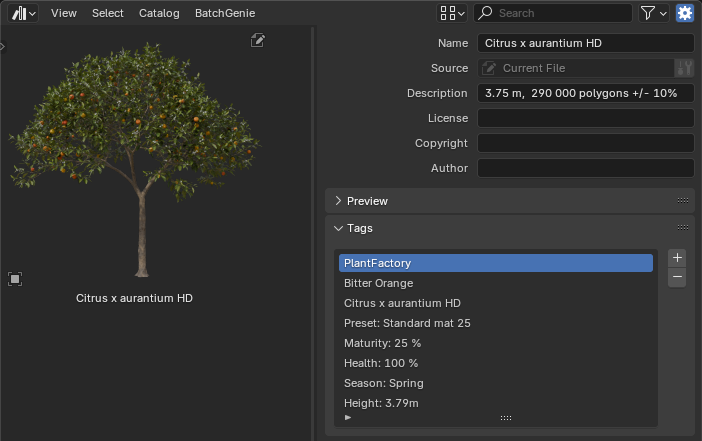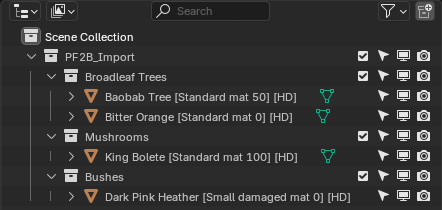Import Settings
These settings are shared between both Import modes.
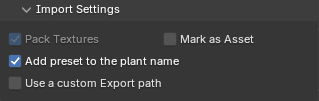
General Settings¶
- Pack Textures: Packs the textures of the imported plants into the current Blend file ensuring that your plants retain their appearance without the need for external texture files. Cannot be disabled.
-
Mark as Asset: Marks imported plants as assets, making them easily accessible in Blender's Asset Browser for future use.
- When enabled, the asset will automatically have tags and metadata added for better organization and searchability within the Blender Asset Library. These include:
- Plant name (Latin & English, if available), Preset Description, Preset Name, Maturity, Health, Season, Height, Seed, Detail Level, LOD.
- When enabled, the asset will automatically have tags and metadata added for better organization and searchability within the Blender Asset Library. These include:
-
Merge duplicate Materials: When enabled, this option ensures that imported plants reuse existing materials in the scene if names match (e.g.
Leaf,Bark). This prevents Blender from generating duplicates likeLeaf.001, helping maintain a cleaner and more organized material list across multiple imports. -
Categorize into Collections: Automatically place imported plants into sub-collections (e.g. Broadleaf Trees, Bushes, Grass) for easier scene organization.
-
Use a custom Export path: Set a custom export path if you need to access the files exported from PlantFactory. If this setting is not enabled, the exported files will be removed from their temporary location once they are imported into Blender.
-
Grid Spacing: Controls the spacing multiplier between plants in the import grid when importing multiple plants at once.
- S = 0.75× spacing
- M = 1.0× (default)
- L = 1.5× spacing
- XL = 3.0× spacing
When importing more than 10 plants, new rows are automatically created. If Import Extra LODs is enabled, each LOD will be placed on its own row.
Name Settings¶
Configure how plant objects are named in Blender after import. Each setting includes a dropdown that lets you choose how the selected detail should be formatted in the name. You can enable multiple options to suit your needs, but keep in mind that Blender object names are limited to 63 characters and will be truncated if they exceed this length.
All settings also include a Wrapper option, which controls how parameters are enclosed or separated in the name.
- Available wrappers:
[]→ Square brackets()→ Parentheses<>→ Angle brackets-→ Prefix with a dash_→ Prefix with an underscoreNone→ No wrapper
The animated GIF below shows an example of adding the "Maturity" parameter and how it affects the final object name.
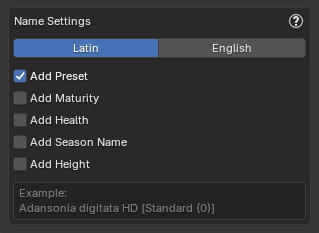
- Language: Choose whether to use the plants Latin name or English name. For example:
Quercus rubraorNorthern Red Oak. - Add Preset: Adds the preset name the name. For example:
Boletus edulis HD [Standard Mat 75]. - Add Maturity
- Add Health
- Add Season Name
- Add Height
- Add Seed
- Detail Level: Appends the detail level (
FG, HD, LD, RT) to the plant name. Note: Only applies when using English plant names and plants from the PlantCatalog library. - Add LOD: Only available when using the Import Extra LODs feature.
- Add Spaces Between Elements: Insert spaces between elements in the plant name. For example,
Boletus edulis HD[Standard Mat 75][Spring]will becomeBoletus edulis HD [Standard Mat 75] [Spring].
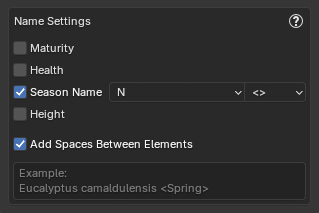
- Add Maturity
- Add Health
- Add Season Name
-
Add Height
-
Add Spaces Between Elements: Insert spaces between elements in the plant name. For example,
Boletus edulis HD[Standard Mat 75][Spring]will becomeBoletus edulis HD [Standard Mat 75] [Spring].